This custom functionality gives you the ability to provide your Form Completers with an Update/ Edit Link directly on the Print view of the Form they just Submitted should they need to make changes immediately. This allows them to bypass logging into Quickbase and searching for the Record to update it.
To implement this functionality, you will need to create 2 fields in the Quickbase Table that your Form is linked to. After you have digitized and saved your form, follow the steps below:
In your Form Engine Template, create an Update Button using the Edit Link wizard under “Publish to Quickbase”. This will create your 1st Field which will provide a URL Link for the next step.
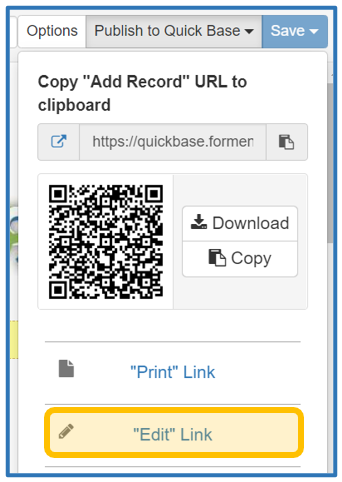
This step is part of “Embedding Links/ URLs in Forms”. For more information on this click HERE.

3. Replace the URL with the URL provided by the Update Button, and the Link Label Text with what you want your Link to display on the form. in this code.
"<a href='https://quickbase.com' target='_blank'>Open Quickbase</a>"
IMPORTANT: Mark sure you replace the URL above with everything inside the Double Quotation Marks on the Update Button. This is the entire URL. DO NOT include the Double Quotation Marks.

4. When you are done, your Formula - Rich Text Field format should look similar to the example below. 
IMPORTANT: If the URL changes for your Update Button, it will impact your Formula - Rich Text Field.
5. Once your fields are created, place the Formula – Rich Text Field in the desired location on your Form and Save. This is where the Link Label Text will appear after a Form Completer has Submitted their form and is viewing the Print version.
